9 Easy Steps to Start Advertising on Google My Business and Get Local Leads Fast
Hey!
Do you run a small business or manage clients for digital marketing?
Then you must have heard about Google My Business (GMB) , now called Google Business Profile.
But did you know that it’s not just a listing tool?
You can actually advertise your business using GMB, even if you don’t have a website.
Let me walk you through this in a very simple, step-by-step way.
Step 1: First, Understand Why GMB Is So Powerful
Many people think GMB is just about showing your shop’s location.
But it’s much more than that.
Here’s what it helps with:
- People searching for “near me” services find you easily.
- Your business shows on Google Maps and Google Search.
- Customers can see your phone number, reviews, photos, and offers.
- You can even chat with your customers!
So yes, GMB is like your digital business card, with superpowers!
Step 2: Set Up or Claim Your GMB Listing
If your business is already on Google, you need to claim it.
If not, you can create a new profile.
Here’s how:
- Go to https://www.google.com/business/
- Sign in with your Gmail ID.
- Fill in your business name, category, location, and contact info.
- Choose how customers will reach you – via phone, website, or messages.
Important: Google will ask you to verify your business — usually by sending a postcard with a code to your business address. Sometimes, they also allow video, phone or email verification.
Step 3: Optimize Your GMB Profile (Make It Look Great)
Now that your profile is live, let’s make it attractive and complete.
Fill in everything,
- Business description: Explain what you do in 2–3 simple sentences.
- Add real photos of your shop, products, services, or your team.
- Set business hours, especially special holiday timings.
- Choose the right category (e.g., “Digital Marketing Agency,” “Pet Grooming,” etc.).
Tip: Add at least 5–10 photos. This helps build trust.
Step 4: Start Posting Updates Regularly
Did you know you can post updates on GMB just like social media?
Yes! And it shows up in your Google listing too.
You can post about
- New products or services
- Special offers or discounts
- Events or workshops
- Behind-the-scenes photos
Example: “We’re offering 10% off on all services this week! Visit us today.”
Try posting at least once a week to stay active and show Google that your business is alive and engaging.
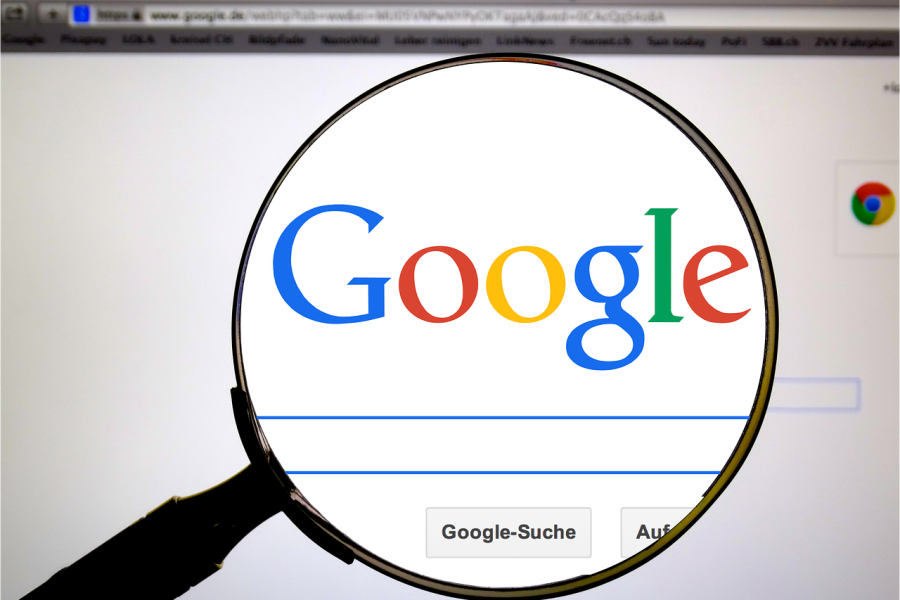
Step 5: Want More Visibility? Run Google Ads from GMB
This is where advertising comes in.
You can promote your business using Google Ads directly from GMB. These are also called Local Ads or Smart Campaigns.
Here’s how to do it,
- Open your GMB profile.
- Click on “Advertise” or go to https://ads.google.com/.
- Choose your goal:
- Get more phone calls
- Get more visits to your shop
- Get more people to visit your website
- Set your location, budget, and ad timing.
Tip: Even a small daily budget like ₹200–₹300 can bring in local leads.
Step 6: Turn on Messaging Feature
Want customers to message you directly from Google?
Just turn on the chat feature in your profile settings.
You’ll get messages directly in the Google Maps app or Google Business app.
Tip: Reply within 1–2 hours. Fast responses make customers happy and help you rank better.
Step 7: Ask for Google Reviews
Reviews are very important. People trust businesses with good reviews.
So how do you get reviews?
Do this,
- After a successful service or sale, ask the customer:
“Would you be kind enough to leave us a review on Google?” - Share your Google review link through WhatsApp or email.
- Print a QR code and stick it on your shop wall or delivery bag.
Tools: Use https://www.qr-code-generator.com/ to create your Google review QR code.
Step 8: What If You Get a Bad Review?
It happens. Don’t panic.
If the review is real:
- Respond politely.
- Say sorry and explain how you’ll improve.
- Invite them to give your service another try.
If the review is fake or abusive:
- Click the 3 dots next to the review → “Report”
- Explain why it should be removed.
If needed, contact Google support with proof.
Step 9: Track Your Results
Google gives you free insights in your GMB dashboard.
You can see:
- How many people saw your business
- How many clicked on “Call” or “Directions”
- Which photos are getting the most views
This helps you understand what’s working — and what to improve.
Bonus Tip: Use GMB Even If You’re an Online Business
Don’t have a shop? No problem!
You can still use GMB for:
- Service-area businesses (like delivery, online consultation, home services)
- Freelancers or digital marketers who serve clients remotely
- Online stores with customer support numbers
Just select “I deliver goods or services to customers” when setting up.
Conclusion
GMB is not just a listing anymore.
It’s a full marketing tool that helps you:
- Advertise your business
- Talk to customers
- Get reviews
- Show up in local search
- Build trust with people nearby
So, whether it’s your own business or your client’s business — don’t ignore GMB in 2025.
Set it up the right way, stay active, and use it like a pro.
If you want help setting it up, drop your questions in the comments or message me directly.
Happy to help!
